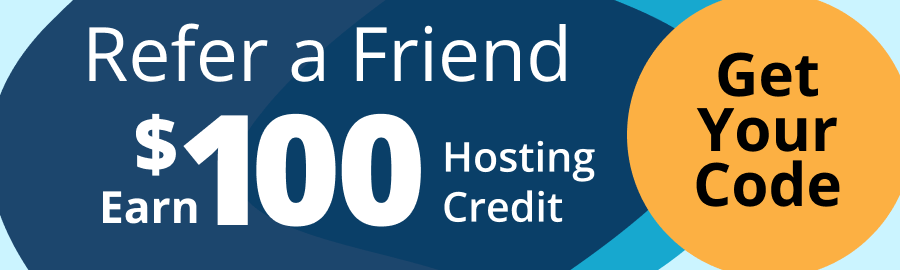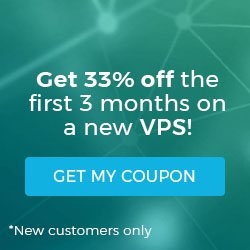How does Apache Web Server work? An FAQ
The creators of Apache have come a long way since their humble beginnings with the Apache HTTP Server Project. In 1995, a group of the most talented minds coded and improved the NCSA HTTPd server. While fixing bugs and adding in some much-needed capabilities, they were led to create Apache.
Since then, Apache has been a staple in the web development community and has a reputation for resilience and dependability like the Native American tribe from which it gets its name. In this post, we discuss Apache Web Servers and how they work. In the process, we will review the most frequently asked questions.
Key points
This article will educate the reader on the following main points:
- Defining what is an Apache Web Server is
- Explaining how Apache works
- Understanding the benefits of using Apache Web Servers
- Configuring your Apache setup
- Securing the Apache Web Server configuration
- Troubleshooting common issues that occur with Apache
- Optimizing the performance of your Apache Web Server
What is an Apache Web Server?
Apache — also referred to as Apache Web Server or Apache HTTP Server — is an open source web server software that has remained free since its inception. Over the years, Apache has been a cornerstone for web applications due to its dependability and customization capabilities. Many alternatives now exist, but the server software continues to be a standard for hosting web applications.
Apache is the core technology of the Apache Software Foundation (ASF)and has become more than just a group of patches for the NCSA server software. Apache Web Servers have an essential function: when a website visitor wants to load a page, the browser requests information from the server, and Apache responds with the requested files. This is a simplistic explanation of how Apache servers work, but let's explore the process more deeply.
How does Apache function?
Like other web servers, an Apache HTTP server functions over the standard TCP/IP protocol. In between the fabric of internet connectivity, computers communicate with an interconnected network using TCP/IP protocols to transfer data appropriately. These protocols are also well-known standards for internet communications.
Other protocols used in the TCP/IP suite include the File Transfer Protocol (FTP) and Hypertext Transfer Protocol (HTTP). HTTPS, a secure version of HTTP, is also commonly used. Apache is well known for using HTTPS and by doing so, determines how information is formatted and transferred across the internet. While Apache adheres to the HTTPS protocol, its behavior is governed by configuration files and modules.
Apache Web Servers are highly customizable, which is part of their charm and one of the reasons Apache is still a default option for web servers.
Benefits of using Apache Web Servers
When you visit a website, you assume the site will send the information your browser requests with no issues. This behavior is how Apache operates, and since it's readily customizable, websites are unique and can do just about anything without sacrificing features and performance.
Easy to change your Apache configuration
Apache Web Servers are ideal for hosting websites and are traditionally stable and packed with features. Apache Web Servers are compatible with many hardware configurations and operating systems, such as Linux, macOS, Unix, and Microsoft Windows. Anyone with web development experience can use its environment to change their configurations and add or disable modules for customization purposes.
It's recommended for beginners
Apache is also recommended for beginners since it takes no experience to install and typically works for most CMS platforms as is. Apache has an intuitive administrative panel, which makes it a user-friendly option for content management systems (CMS). Apache works right out of the box and performs well for small to medium websites.
If you're a beginner and encounter an issue setting up your web server, Apache has amassed an extensive resource and support team over the years.
You can run multiple sites from one Apache Web Server
Just about every web server is subject to performance issues, and Apache is no different. Developers try many things to get around unfavorable performance, but using Apache’s virtual hosting capabilities is one way. Using virtual hosts provides the advantage of hosting multiple websites from a single server.
Setting up your Apache Web Server
If you're a beginner or need to set up your Apache Web Server quickly, there are simple ways to do it. Whether you're trying to test web applications or deploy a proof-of-concept project, an Apache HTTP web server works well.
Let's discuss how to set up a web server at a basic level, keeping in mind that configuring firewalls and adjusting other server settings can be more technical. This tutorial sets up a test web server with Apache.
If you're running Linux on your machine and don't already have Apache installed, here's what you do. Start with the installation command:
$ sudo dnf install httpdThe command structure will vary depending on your package manager.
You may need to edit your configuration by using your favorite text editor. Open the /etc/httpd/conf/httpd.conf file and make any necessary changes. You may not need to do anything but confirm that these two values read as follows:
DocumentRoot /var/www/html
Listen 80Once your web server is installed, you can manage it. Run the server with the systemctl command and enable the httpd service. It's best to set the server to start automatically after a reboot. Do that by using a command like the following:
$ sudo systemctl enable -now httpdYou'll want to secure your server first, which we will discuss in the next section, but you'll need to allow site traffic to the server. Use the following commands to open the standard port:
$ sudo firewall-cmd -permanent -zone=public -add-service=http
$ sudo firewall-cmd -reload
$ sudo firewall-cmd -list-all -zone=publicThe command structure will vary depending on your firewall application and setup. The firewall-cmd commands given are for a firewalld setup. If the reader isn't using firewalld, then the firewall-cmd commands won't work. The equivalent firewall commands should be used for the readers specific environment.
You can test your web server next by opening a browser and going to the localhost:80. Look for a confirmation message.
You should not go live with your web server until you have secured it because it protects your data and restricts access to sensitive information. Aside from setting up firewalls and implementing other standard security measures, you can improve the security of your web server using additional methods.
How to secure your Apache Web Server configuration
Apache may be a feature-rich web server software with a comprehensive documentation profile, but it's still vulnerable. Some vulnerabilities are nuisances, while others are quite serious and can hurt your business. Here are several ways to combat web server security concerns.
Hiding the Apache version and system data
It's common to see the operating system information name and version when it displays errors, but it's also a vulnerability that hackers can use to exploit your weaknesses. Attackers can search public vulnerabilities with your Apache version and exploit them. To prevent this type of scenario, users can change the server signature, an option available in the configuration file. In default mode, it's set to ON, but it can be turned OFF by setting the "ServerTokens Prod" or "ServerTokens ProductOnly" to only return "Apache" and no other version data about the operating system.
Disabling unused modules
As we mentioned, part of Apache's strength lies in its ability to modify modules and behaviors. Many experienced developers say that disabling any unused modules in the configuration file is a good idea. You can easily remove these modules and then keep the files. Restart your server again afterward.
Limiting the request size
It's known that Apache can struggle when handling many simultaneous requests, such as when a user visits multiple web pages at the same time. Apache has a threshold for performance metrics, but it doesn't restrict the size of the request, especially when considering DDoS attacks. Still, you can set the limit on an Apache directive (such as the LimitRequestBody directive) using tags; try setting the value between 0 GB and 2 GB.
Troubleshooting common issues that occur with Apache Web Servers
Despite Apache's popularity, it's not immune to occasional software hangups and issues, which can cause various malfunctions. However, you can troubleshoot the problem and keep things going smoothly. Let's touch on some common issues with Apache Web Servers:
- Use Apache log files. Often considered the first step in the troubleshooting process, checking the log files is relatively straightforward. The server records every request and response flowing through it. With these logs, you can detect any errors that have occurred and see if requests are taking too long. Log files are best for determining any server shortcomings.
- Check the configuration file. Since configuration files affect how an Apache Web Server functions, they're often the next item to investigate when troubleshooting and issue. Apache is highly customizable, but that doesn't mean mistakes aren't possible. If any configuration file is incorrect, it could cause server issues.
- Check on Apache Web Server performance. This may seem unnecessary, but developers can check the web server's performance. It makes sense to design your server to be fast and flexible, but like configuration files, if they are incorrect, there will be issues. You can edit to the files and adjust the content as needed.
Tips for optimizing the performance on your Apache Web Server
Any Apache instance can benefit from optimizations. If the goal is to provide an enjoyable experience to your visitors, then you need to optimize your website. Optimizing your web server can take many forms, depending on the issues you notice. We'll touch on a few optimizations that help maintain an optimized experience:
- Monitor the performance with tools. If you're not monitoring your server's performance, you aren't as concerned about the user experience as you should be. You can monitor your server by enabling the mod_status module or with specific tools that track performance. Tools are ideal because they can provide perspective and identify areas of focus. The mod_status module allows the server-status page to be utilized to provide information on server activity and performance.
- Optimize page-loading speeds using a Content Delivery Network (CDN). Content delivery is another way web developers can optimize their website experience. A Content Delivery Network (CDN) is a group of servers that deliver content efficiently to site visitors. A CDN reduces the time it takes for web pages to load and, for the most part, it works well. Content is typically delivered from the closest servers, increasing overall performance.
- Enable caching. Having to field multiple requests for the same information repeatedly takes time and could cause site visitors to leave your web page in frustration. Caching reduces the time it takes to send information by storing it in memory. Web server owners can enable caching in Apache by adding mod_cache in the configuration file.
Other ways to optimize your web server include optimizing CPUs and memory, improving database queries by optimizing their structure, checking for updates, and using KeepAlive. As a web server owner, you should use all tools at your disposal.
Contacting Liquid Web technical staff
It's estimated that nearly 67% of web servers worldwide are still using Apache. This doesn't come as a surprise as the servers are easily customizable, reliable, fast, and compatible with most web development technology. If you're trying to learn more about Apache Web Servers or how they work, then you should contact our team at Liquid Web.
For 25 years, we've partnered with businesses to deliver customized hosting solutions that help them reach their goals. When working with Apache Web Servers, our experienced team can provide hands-on support and advice on improving your site experience. To learn more about our services or start hosting with a reliable server software like Apache, contact our team today or visit the Liquid Web homepage.
Related Articles:
Our Sales and Support teams are available 24 hours by phone or e-mail to assist.
Latest Articles
How to install Puppet Server on Linux (AlmaLinux)
Read ArticleDeploying web applications with NGINX HTTP Server
Read ArticleEmail security best practices for using SPF, DKIM, and DMARC
Read ArticleLinux dos2unix command syntax — removing hidden Windows characters from files
Read ArticleChange cPanel password from WebHost Manager (WHM)
Read Article